There are many ways of installing the Extended Forms Addon on to your Google Forms we have discussed the Best Three ways below:
#1 Installing the Addon Directly from Google Workspace Marketplace
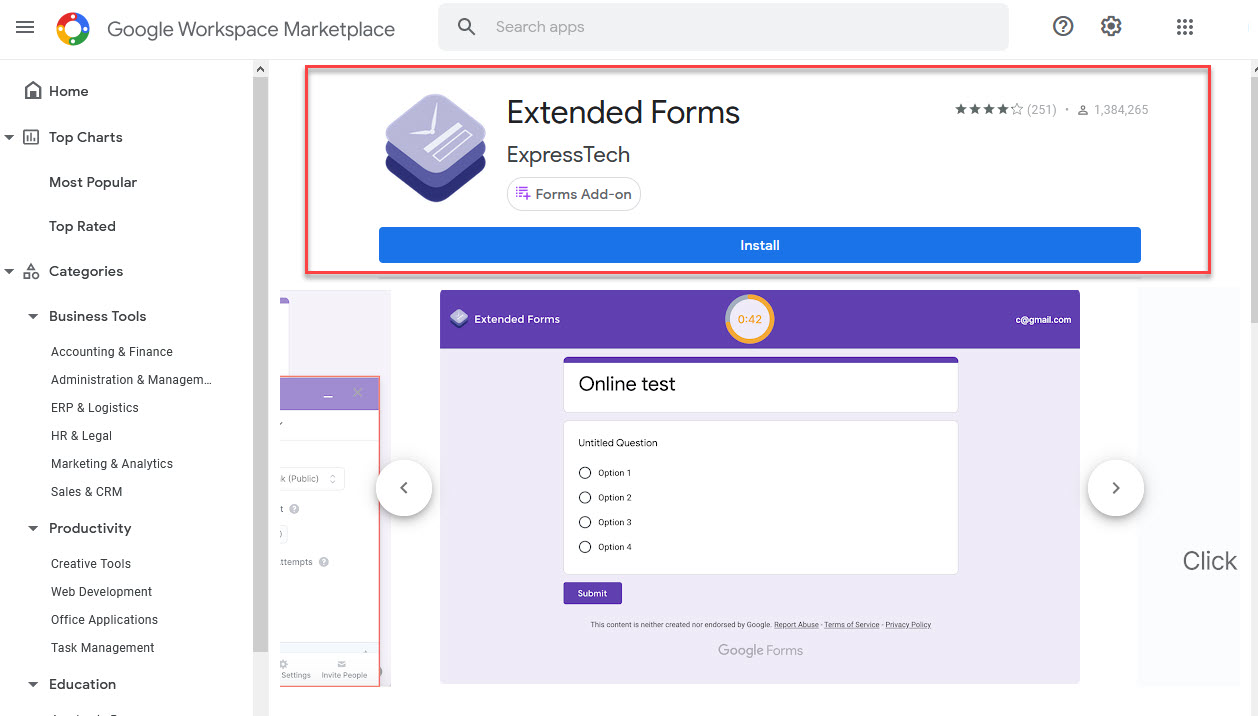
This is the easiest way of installing the Extended Forms Addons to your Google Form.
To add the Extended Forms Addon onto your Google Form you need to navigate to the Google Workspace Marketplace and search for Extended Forms and then hit Install > Continue > Choose the preferred Google Account > Read all the access-related information and then hit the Allow button. This will install the Extended Forms Addon to your Google Forms.
#2 Installing the Addon via. Extended Forms Website
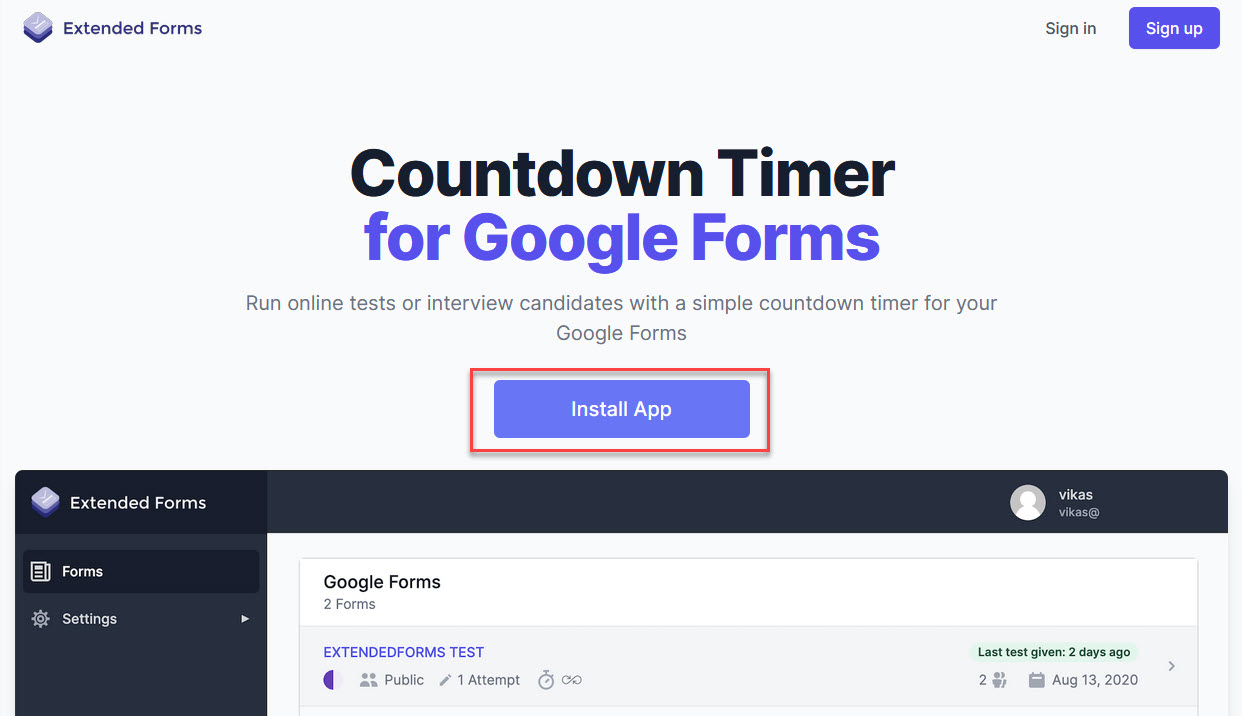
By this method you install the addon via. the website. For this you need to navigate to the Extended Forms Website and hit the Install App Button on the Homepage.
You now will be redirected to the Extended Forms Addon on Google Workspace Marketplace. Hereafter, you need to follow the same steps as mentioned in the first method.
Which is to hit Install > Continue > Choose the preferred Google Account > Read all the access related information and then hit the Allow button. This will install the Extended Forms Addon to your Google Forms.
#3 Installing the Addon directly from the Google Form Page
In this method of installation you need to open your Google Form and click on the Three Vertical Dots to Open Up the More Menu.
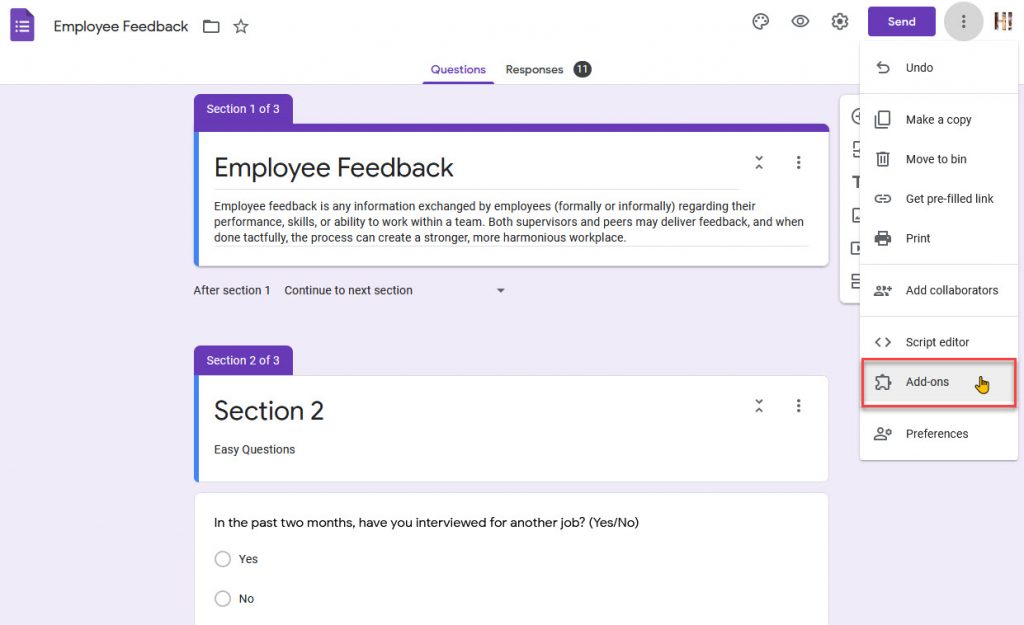
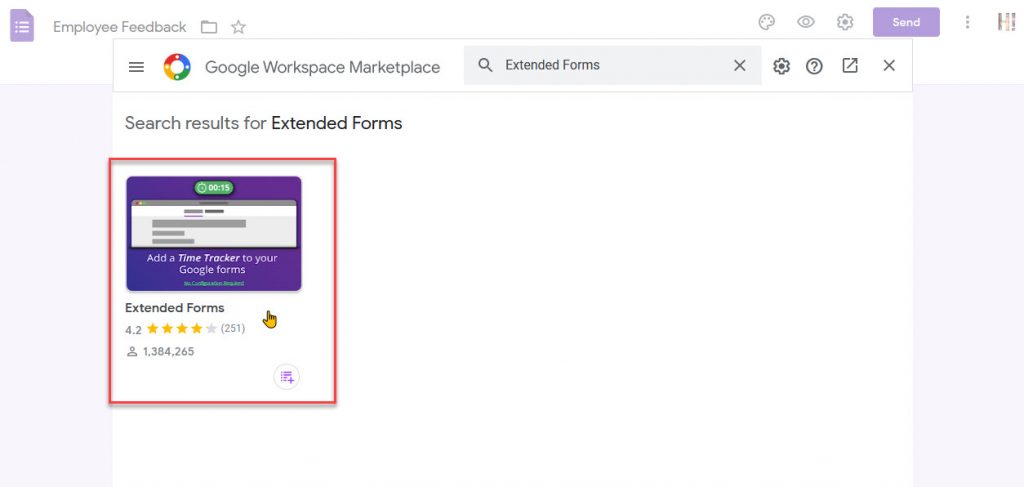
Then you need to hit the Addons Menu Item. This will pop open a mini Google Workspace Marketplace window. In its search bar Search for Extended Forms and press on the first result that you receive.
Now, hit the Install > Continue > Choose the preferred Google Account > Read all the access related information and then hit the Allow button. This will install the Extended Forms Addon to your Google Forms.
This is how you can install Extended Forms onto your Google Forms.
Next we will learn how you can configure the Extended Forms for First Use.