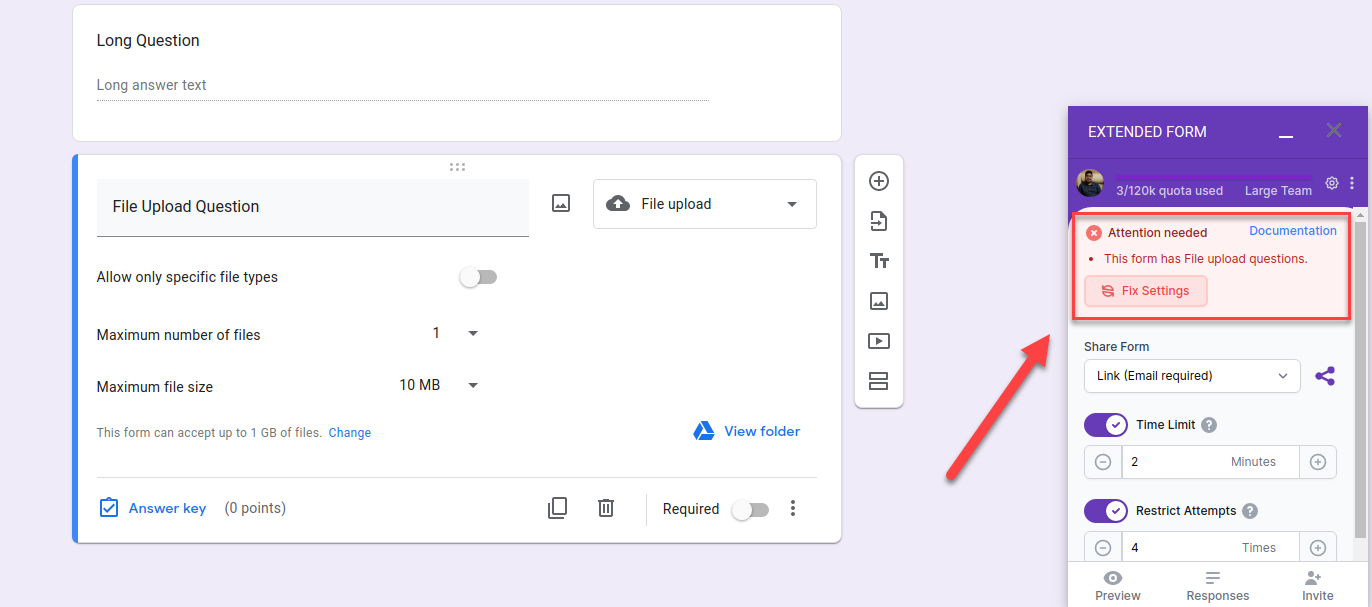Got an error while configuring your Extended Form stating “Form Misconfiguration Detected“? Nothing to Worry About, your Extended Forms account is still intact.
Reasons for Form Misconfiguration
- Google Sign-in Error – Error Code 1
- Google Sign-in Error – Error Code 2
- Re-captcha Error – Error Code 4
- Submit ID Missing – Error Code 5
- Form Stopped Accepting Responses – Error Code 6
- Form Response Editing Enabled – Error Code 7
- Submit Multiple Form Responses Enabled – Error Code 8
- The form has File Upload Questions – Error Code 9
Google Sign-in Error – Error Code 1
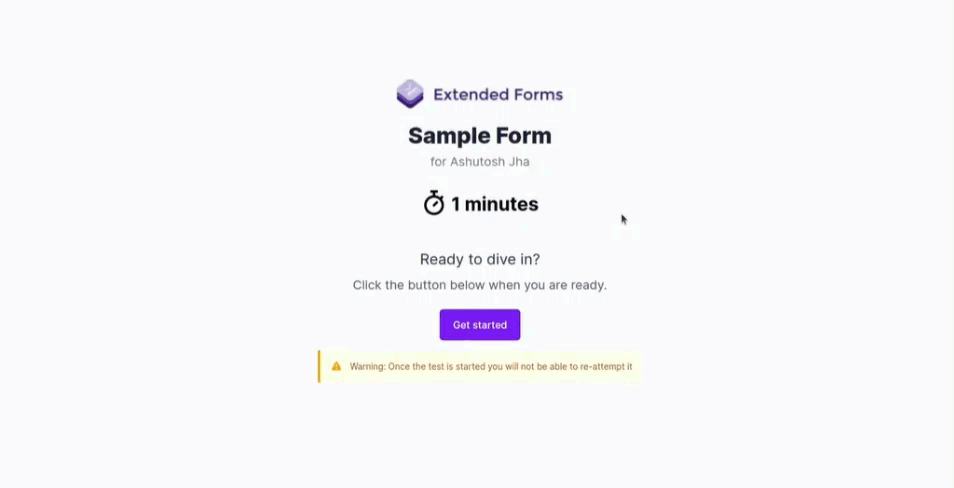
Problem
Form Misconfiguration Detected – Error Code 1. It can occur on the following two occasions.
Reason #1
If you have enabled “Requires Sign-in” in the Google Forms Settings to restrict users within your organization and trusted organizations then they would be required to sign in, then which generates a Form Misconfiguration Error with Error Code 1.
Solution
Navigate to Form Settings > Responses > Requires Sign-in and disable the option “Restrict to users in ExpressTech and its trusted organisations“. This will solve the problem and you won’t get the error again.

Reason #2
If you have added a File Upload question into Google Forms then a Form Misconfiguration Error with Error Code 1 will be displayed.
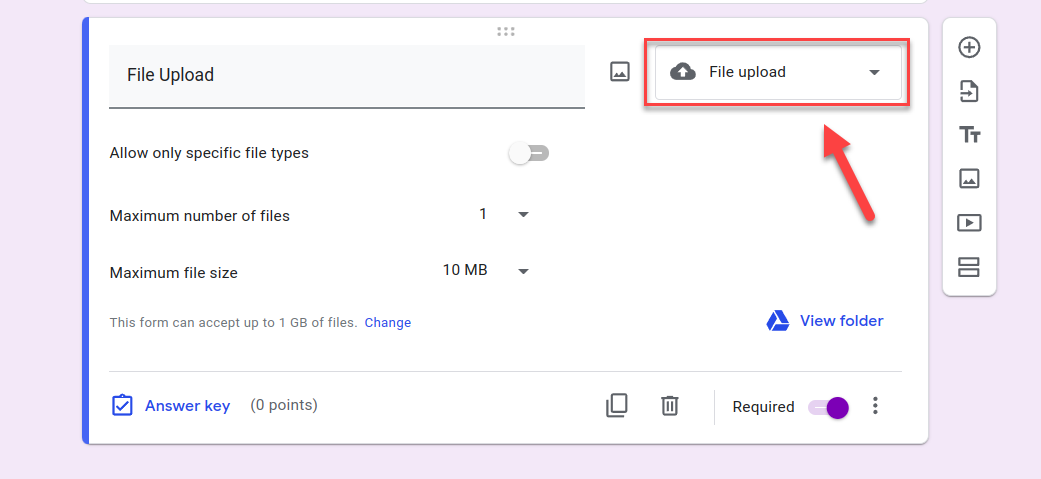
Solution
Do not use the File Upload question type on Google Forms as users would be required to sign in, which then triggers a Form Misconfiguration Error with Error Code 1.
Google Sign-in Error – Error Code 2
It’s quite possible that your Google Forms is not properly configured in order to be connected with Extended Forms. Please follow these steps to fix the following issue:
Problem 1
If your users are getting this sign-in page instead of the actual form AND the form is being automatically submitted, then you are at the right place:
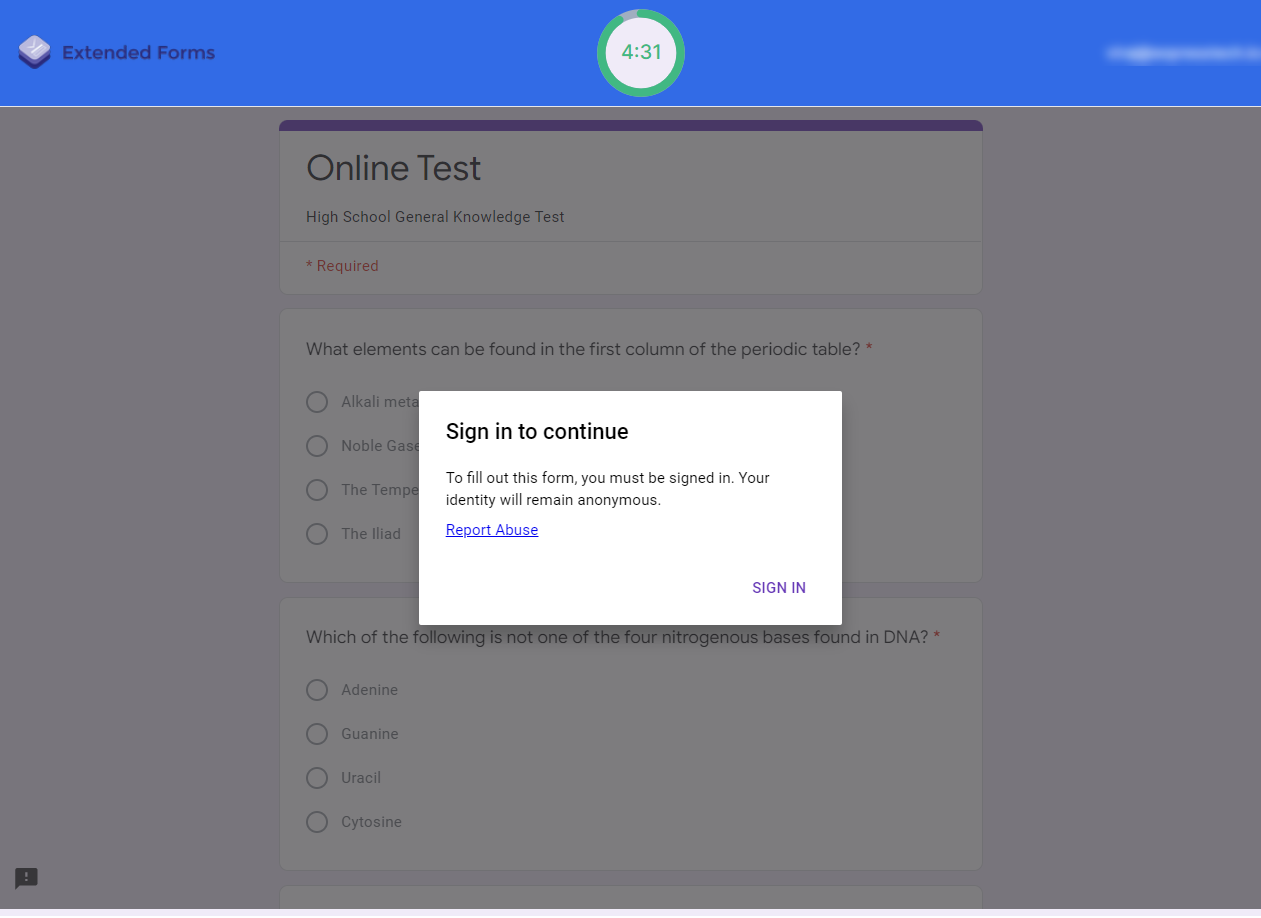
Solution
Open your Google Form and navigate to the settings tab.
Uncheck all the options you see here, especially the “Limit to 1 response” (you can however keep the “Collect email addresses” option on):
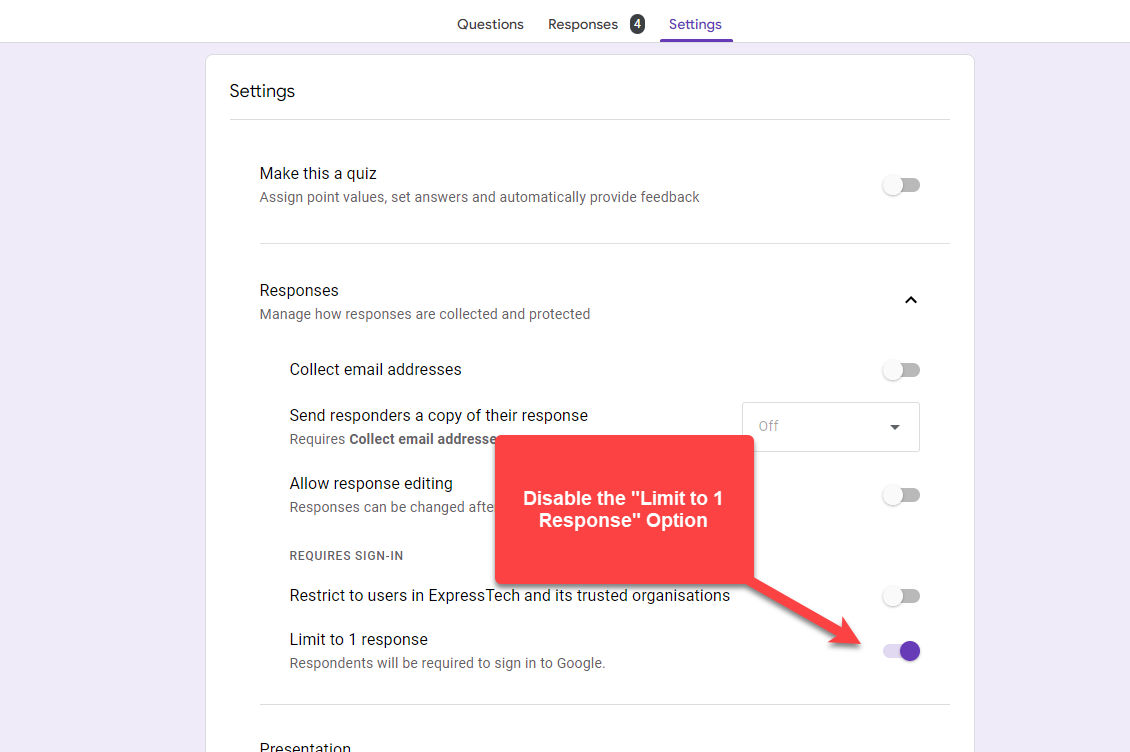
Open the Extended Forms from the Addons Menu to make sure everything is configured correctly. If you are still getting the “Attention Needed” notice then just click on the “Fix Settings” button and the issue will be fixed.
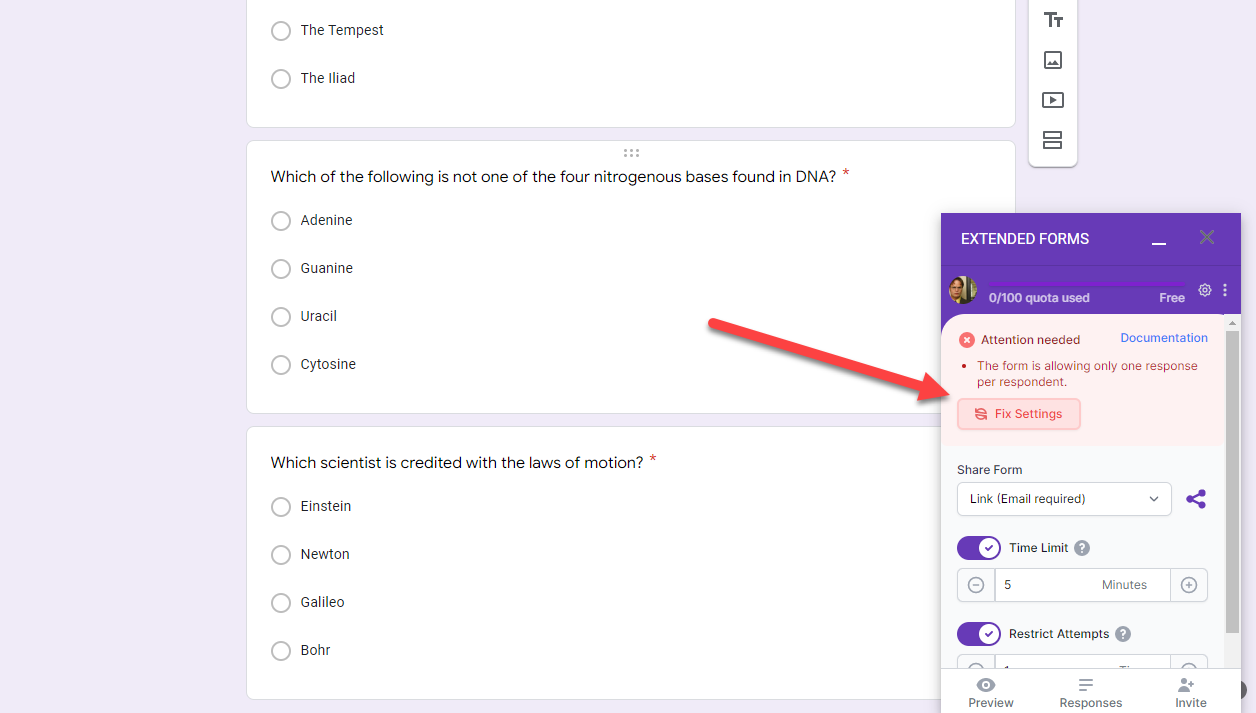
Problem 2
If you face Error Code 2 despite disabling the Limit to 1 response and other settings then follow the below solution.
Solution
Check your “collect email addresses” option [Google has come up with a new update by removing the toggle button and adding dropdown options]. It may be selected to the “Verified” option, you’ve to just change it to either of the other two options – Do not collect or Responder Input.
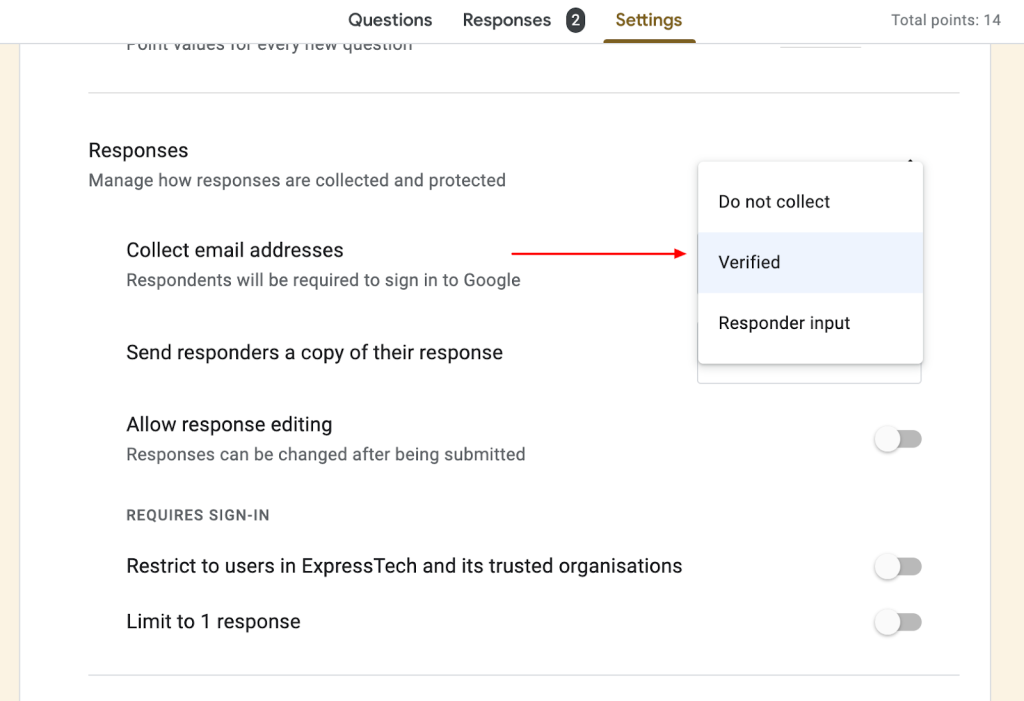
Re-Captcha Error – Error Code 4
Are you getting a re-captcha error while configuring your form? If in the form settings you have checked, the collect emails checkbox, and have opted to share response receipts with the users attempting the test then you will receive a “misconfiguration detected” error.
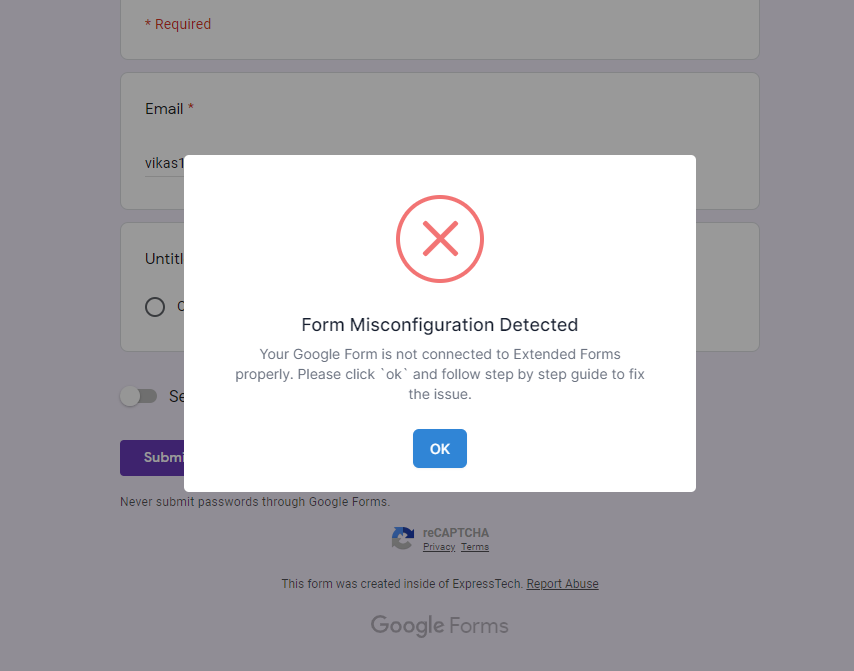
Solution
A quick solution to this problem is to disable the “Collect Emails” and “Response Receipts” feature in the form Settings. Also, set the “Send responders a copy of their response” to Off.
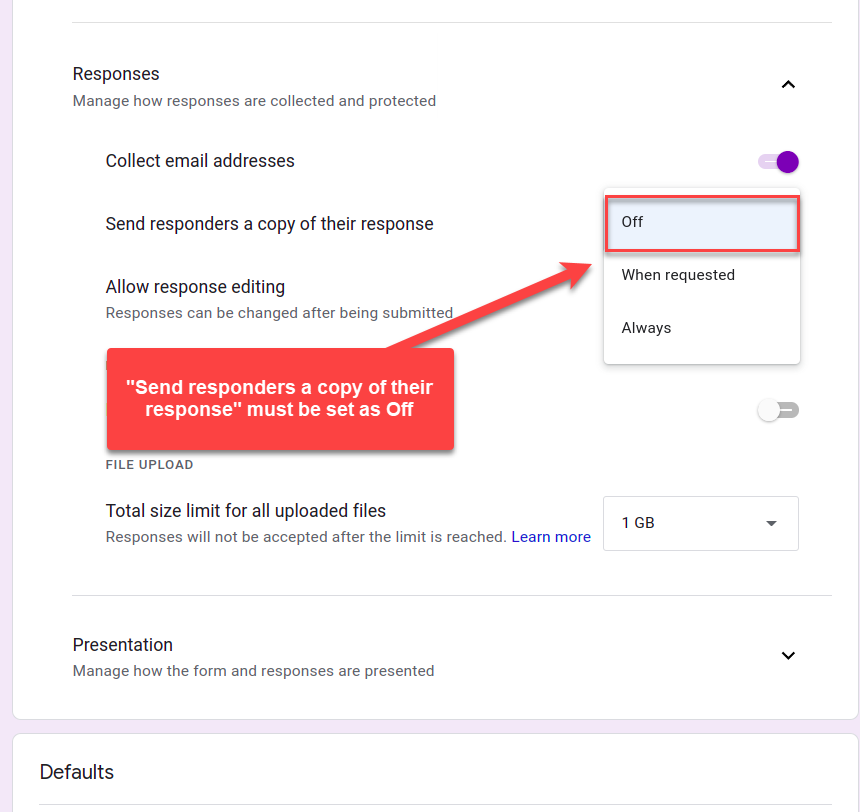
Submit ID Missing – Error Code 5
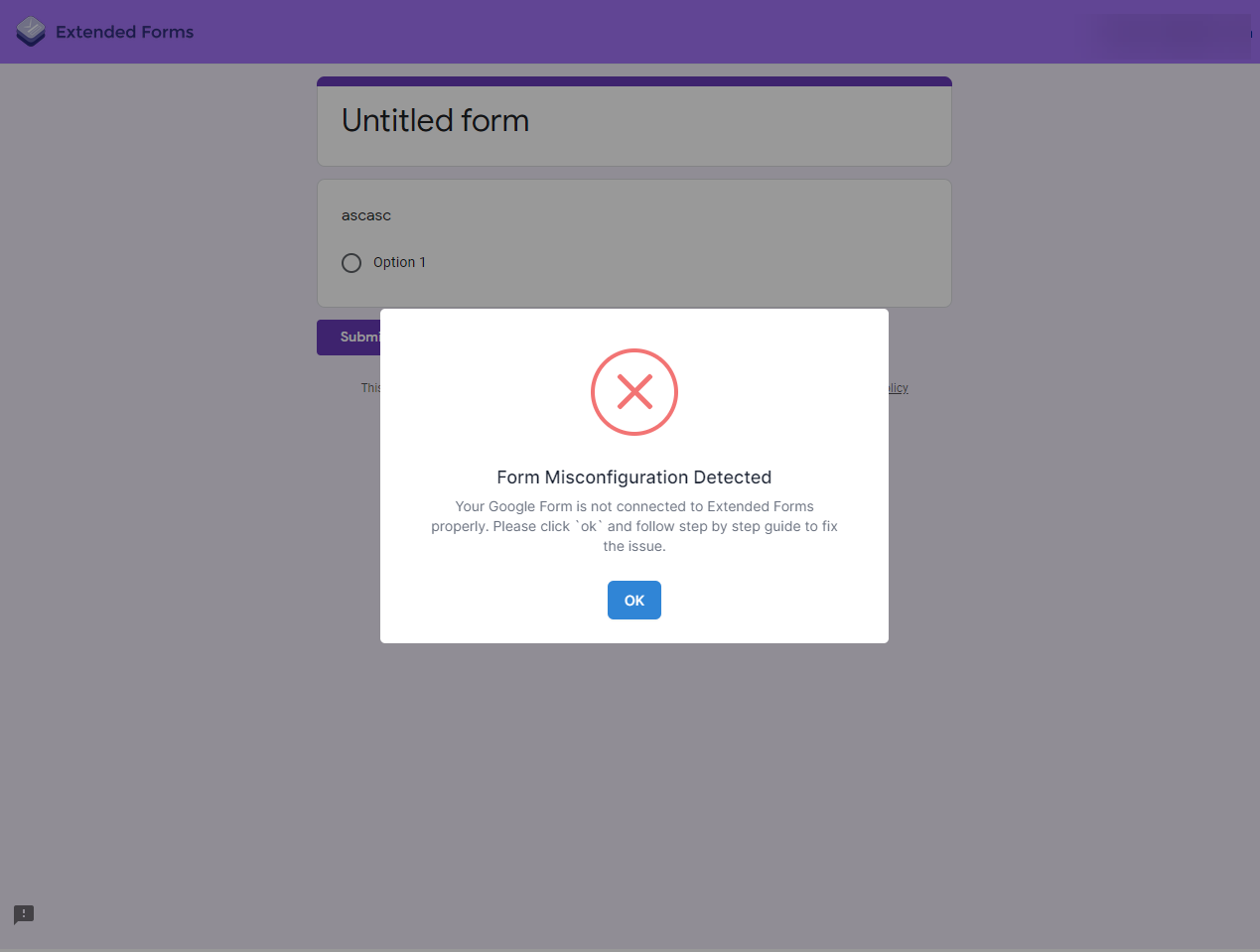
Most users get this error that says “Form Misconfiguration Detected” while configuring a new google form with the Extended Forms Addon. This occurs when the system is unable to detect the ExtendedForms Submit Id.
While configuring a new google form with the ExtendedForms addon, ExtendedForms generates a new blank field that consists of a unique ExtenedForms Id. You should not “Edit or Delete” this blank field and it should be kept blank.
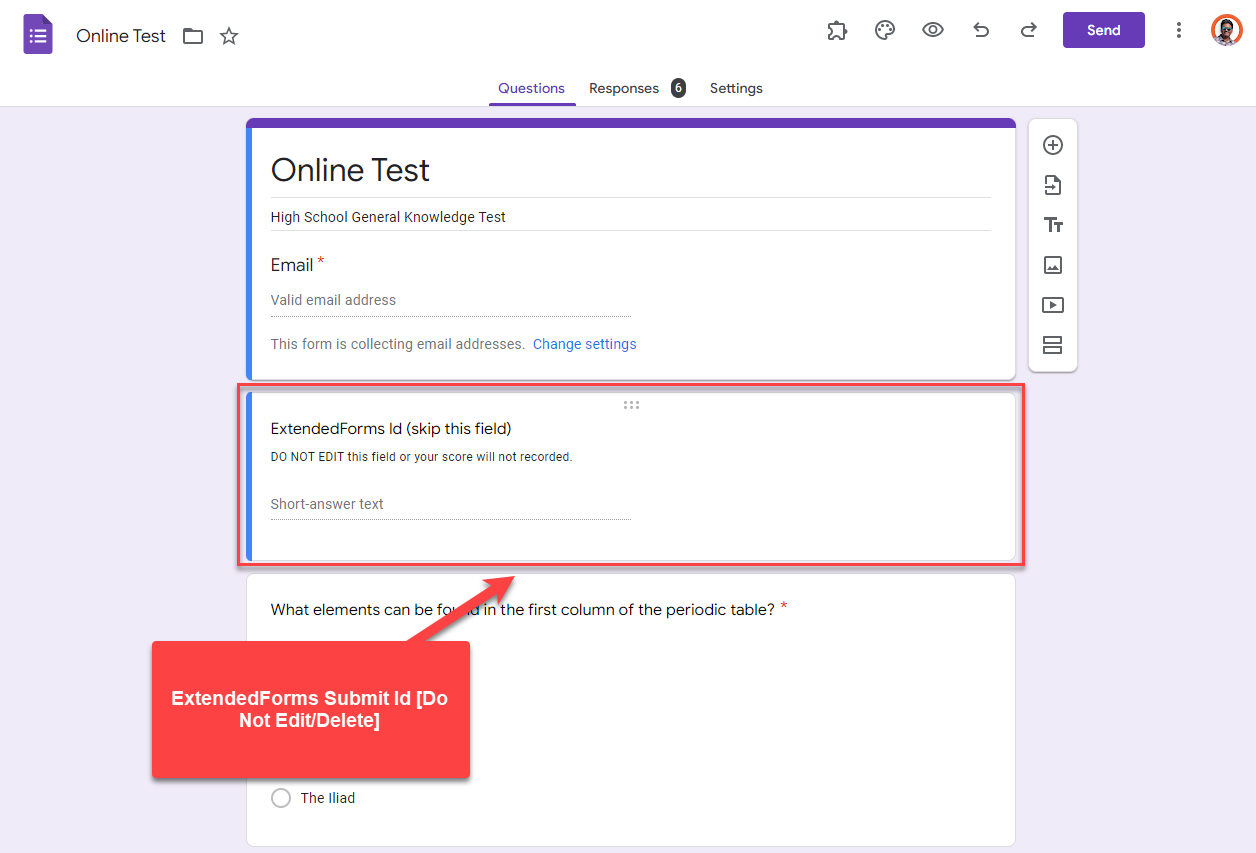
If a user deletes this field containing ExtendedForms id and previews their form with the ExtendedForms preview button, they will witness a “Form Misconfiguration Error” message with an Ok button that redirects the user to this document.
Solution
Goto your Google Form, go to ExtendedForms Addon and open the Configuration Menu.
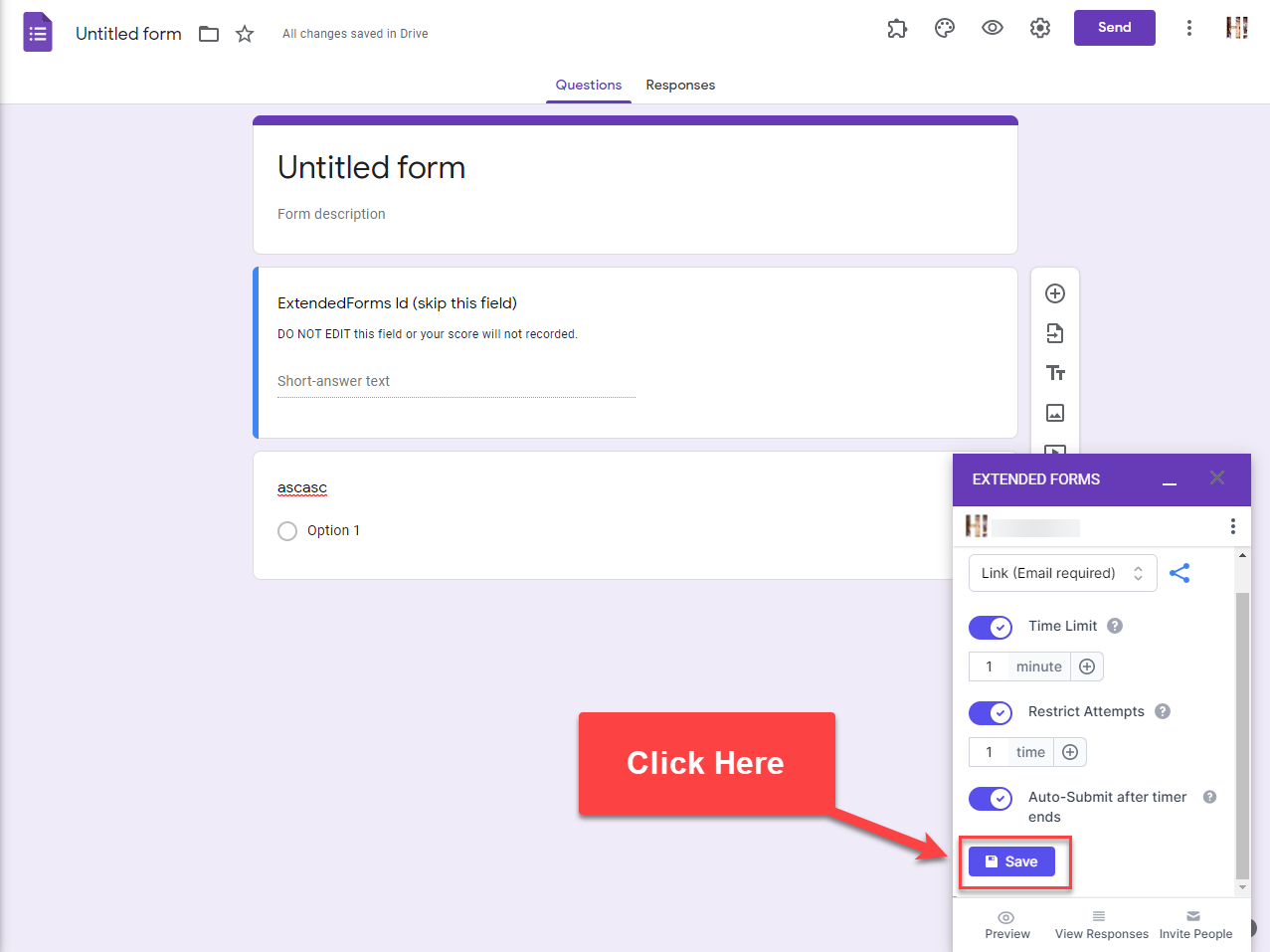
While inside the Extended Forms Click on the “Save” button and the submit id field will be generated automatically and you can configure your google form thereafter.
Form Stopped Accepting Responses – Error Code 6
If you toggle the accepting responses button and disable it in the Responses Tab of Google Forms then, if a user attempts the form they will see a “form misconfiguration detected” error.
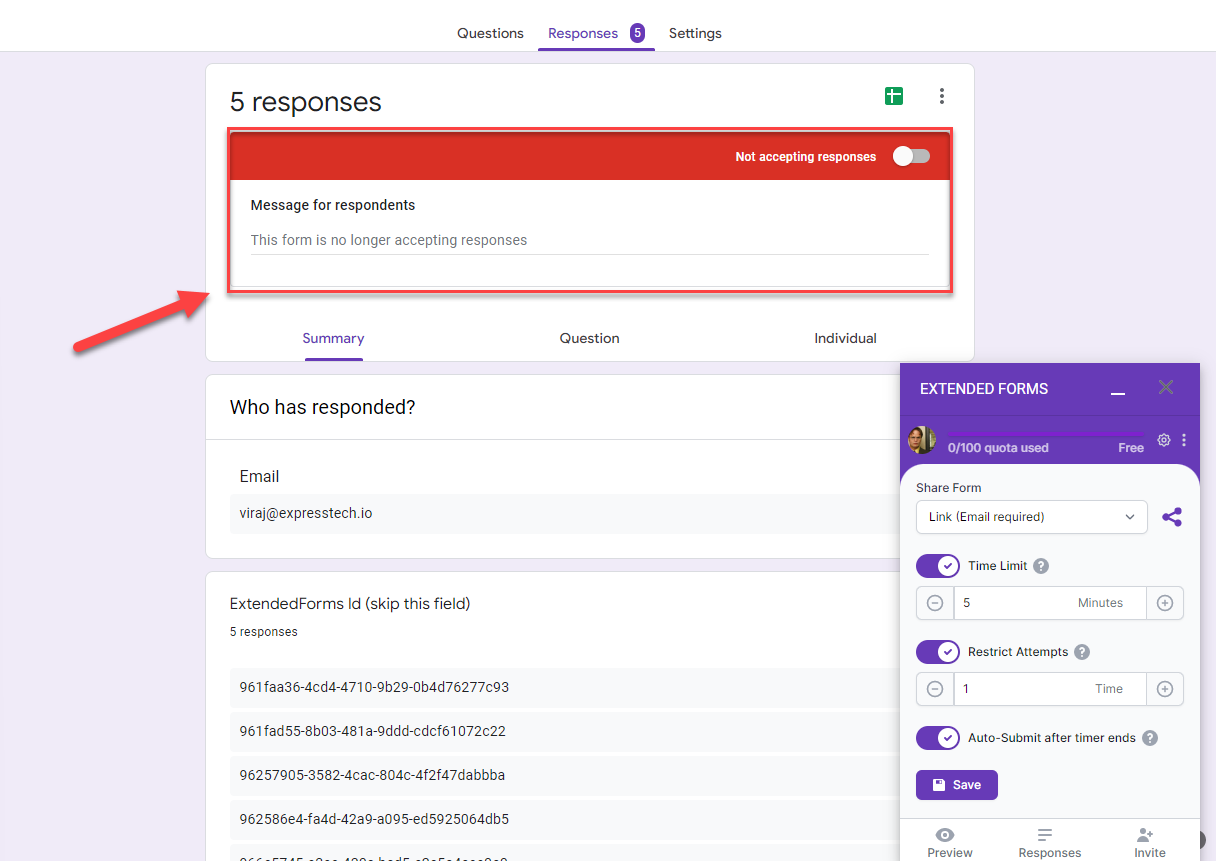
So, if you stopped accepting responses, and now if a user tries to attempt the form he will get an error as depicted in the below image.

Solution
Do not toggle the Accepting Responses button on Google Forms.
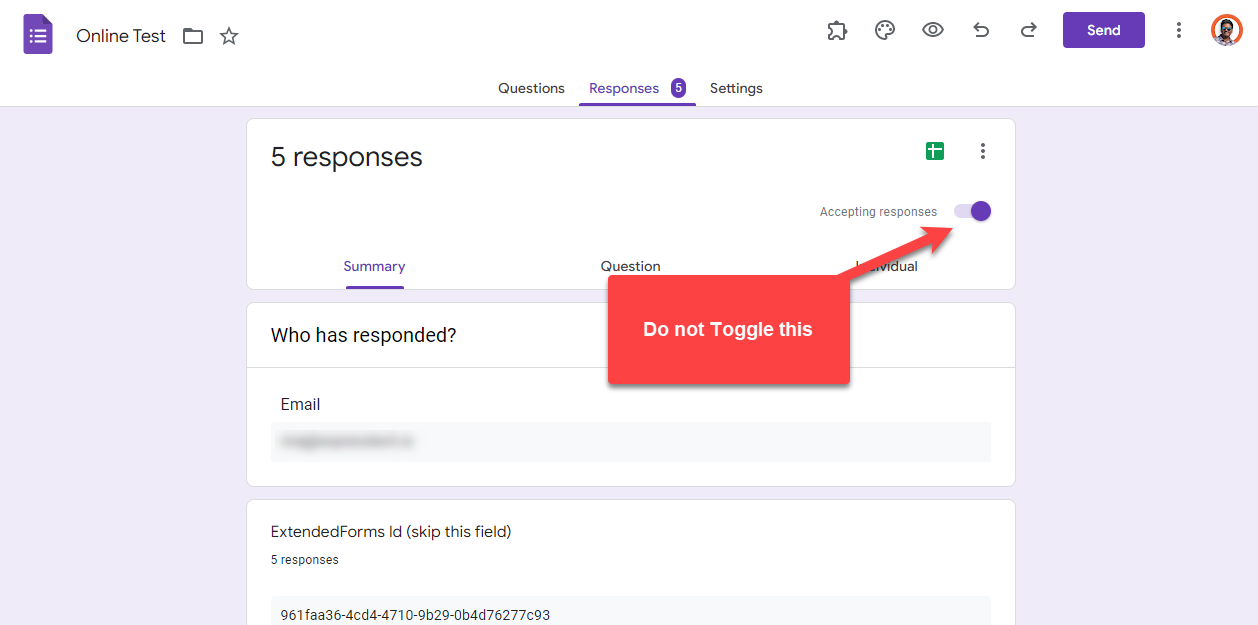
Instead, go to the Extended forms website by hitting the “Preview” or “View Responses” button of Extended Forms and toggle the “Accept Response” button.
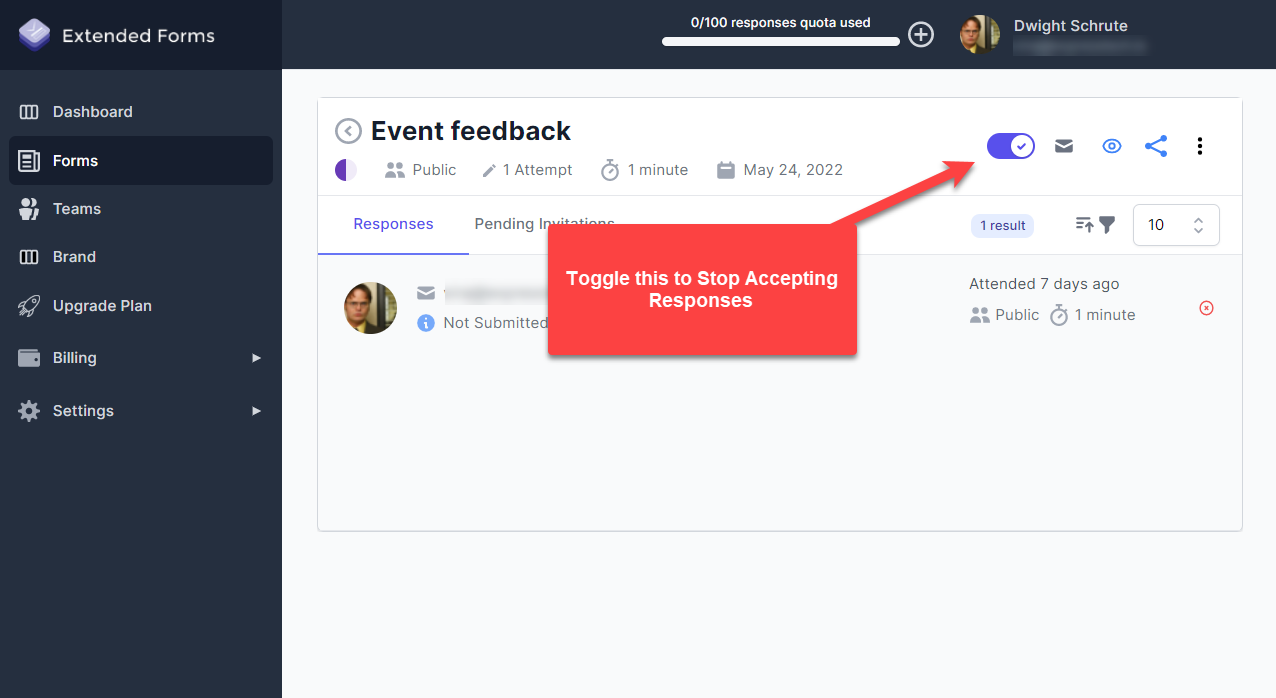
Form Response Editing Enabled – Error Code 7
In Error Code 7 the Extended Forms app, shows an error saying “The form displays a link to edit a response after submitting it”
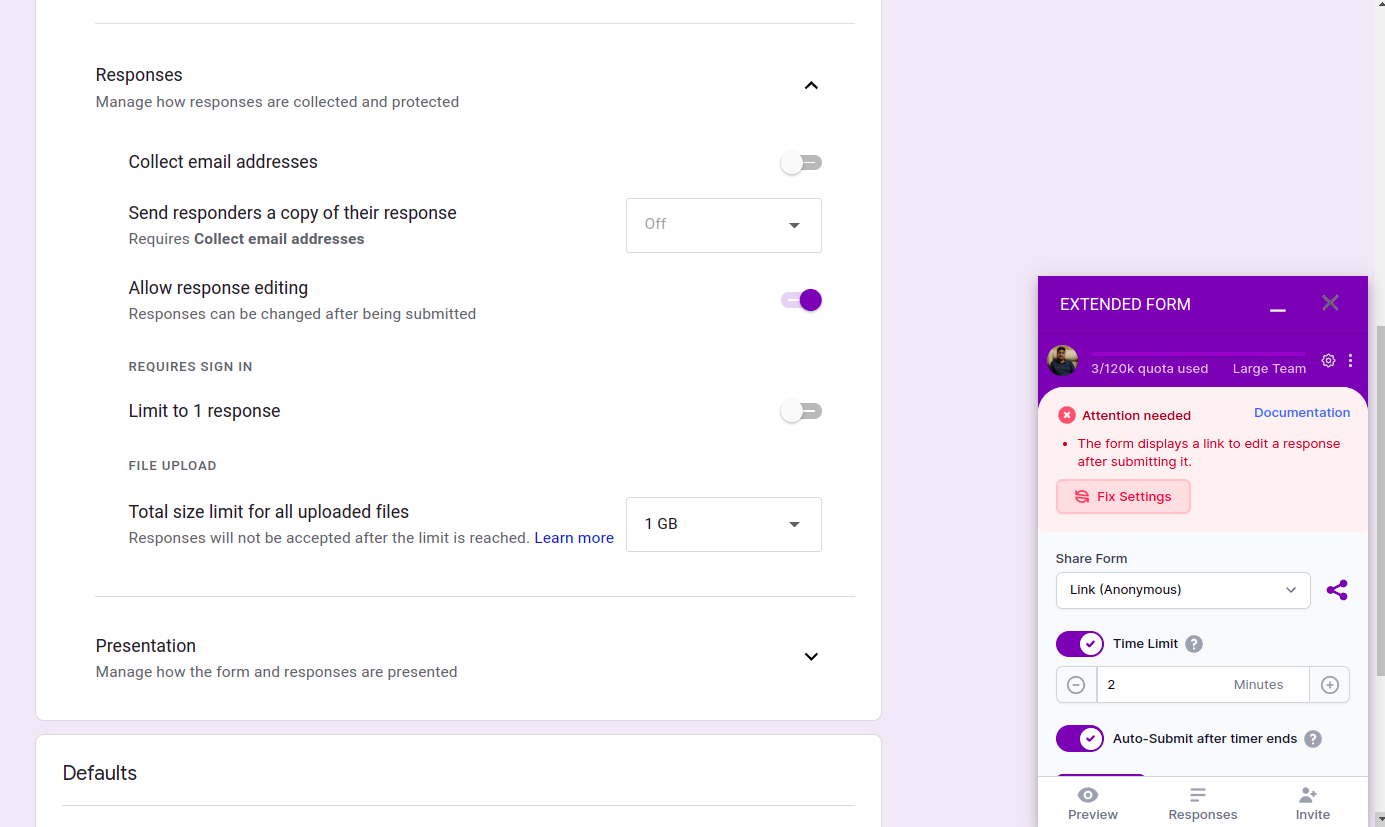
Solution
The solution to this problem is to disable the “Allow Response Editing” option
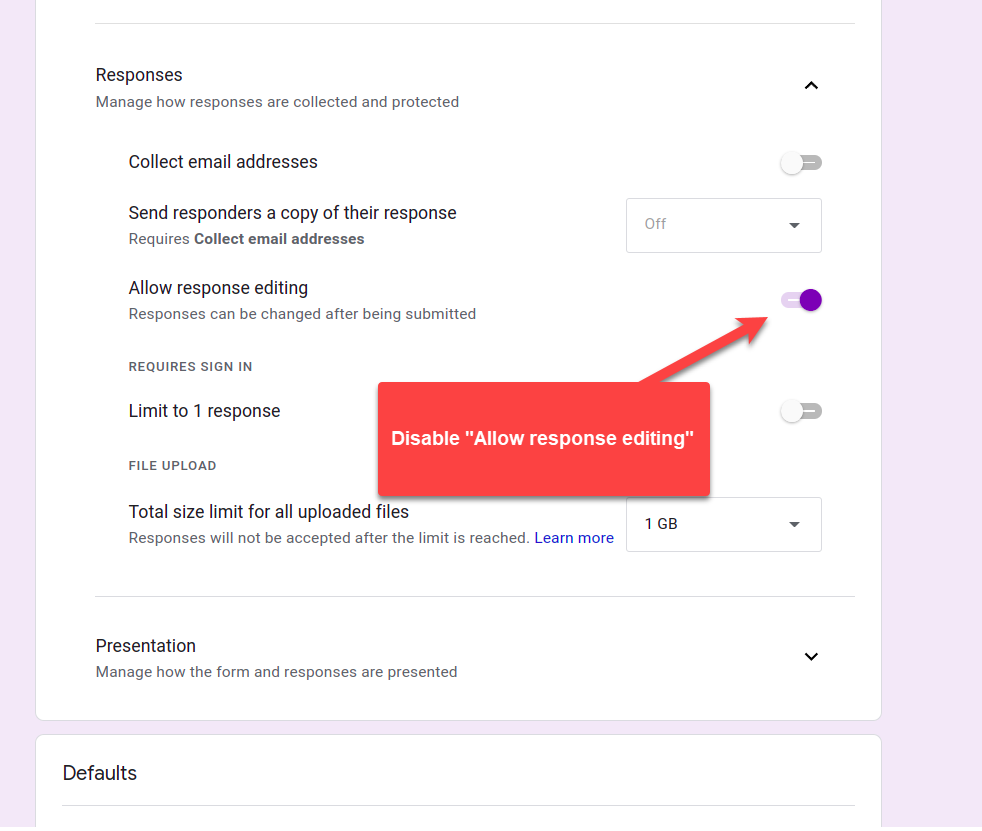
Submit Multiple Form Responses Enabled – Error Code 8
In Error Code 8, the Form starts displaying a link to submit another response after a respondent completes the form.
Solution
The solution to this problem is to disable “Show link to submit another response” option.
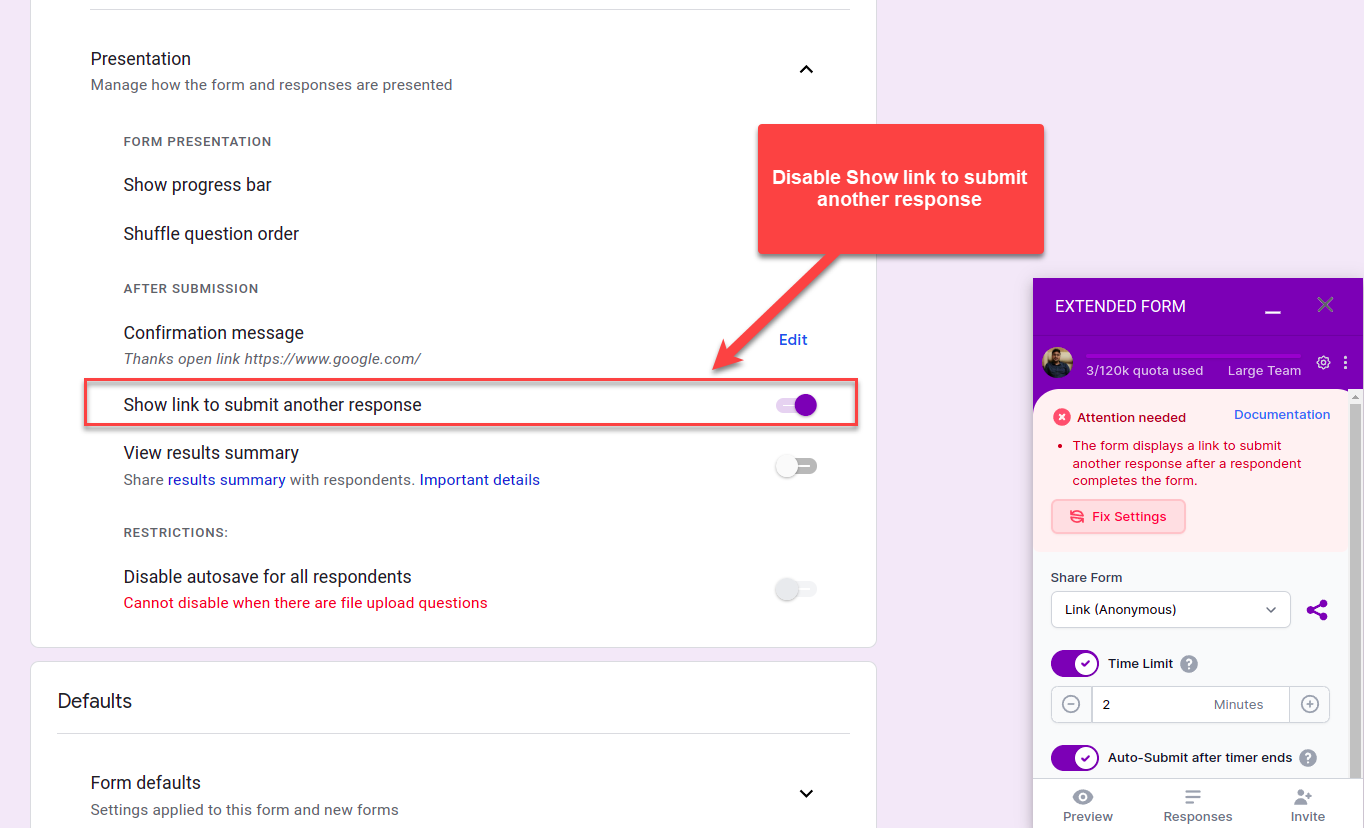
The form has File Upload Questions – Error Code 9
If in your Google Form you have used multiple file upload questions then an error code form Extended Forms will be displayed saying “Form has File upload questions – Error Code 9”
Solution
A solution to this error is to delete all file Upload questions from your form.