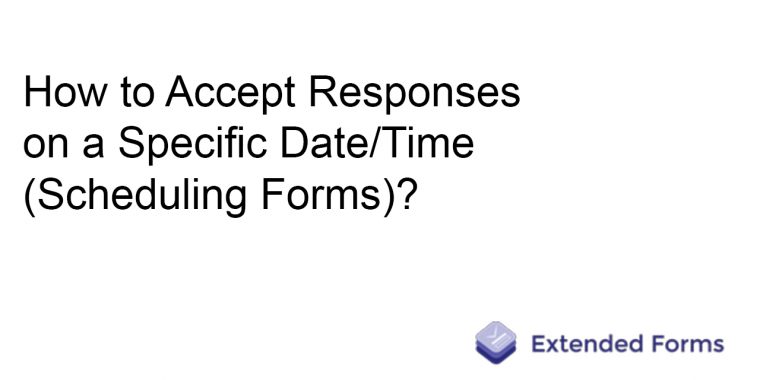
If you are thinking of scheduling forms and how you can accept forms on a specific date and time. Then read this article, as we are going to help you understand how you can use ExtendedForm schedule to schedule forms with date and time.
To know how the ExtendedForms schedule works, follow this very quick and easy tutorial.
To start with, go to the Extended Forms page through Google Forms (Addons > ExtendedForms > Configure > View Responses/ Invite people) or directly navigate to the Extended Forms website.
The next step is, to click on the google form which you have created in the “Forms” section (as mentioned in the below picture). It will lead you to the responses page.
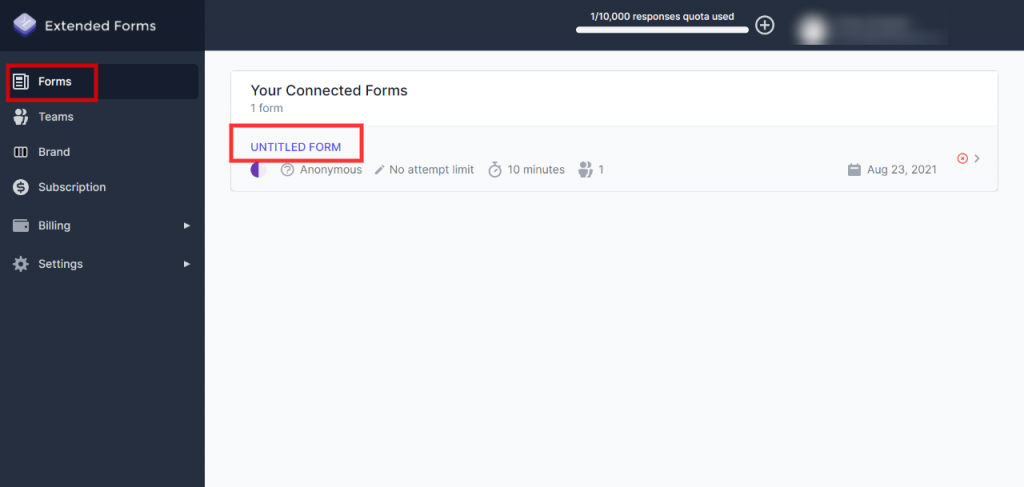
Then go further and click on the “⁝” dots at the top right corner and navigate to “Forms Settings.” (as shown in the below picture)
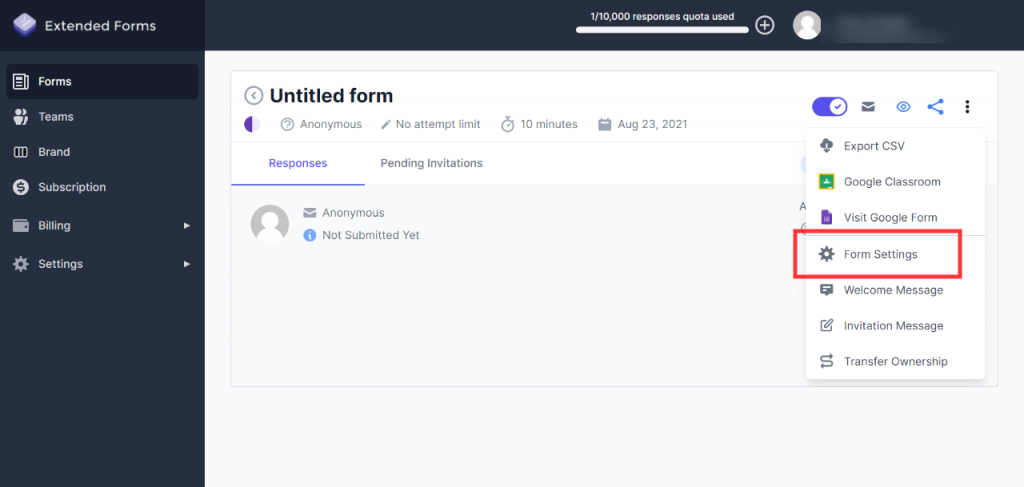
Enable the “Accept Responses on specific date/time” option.
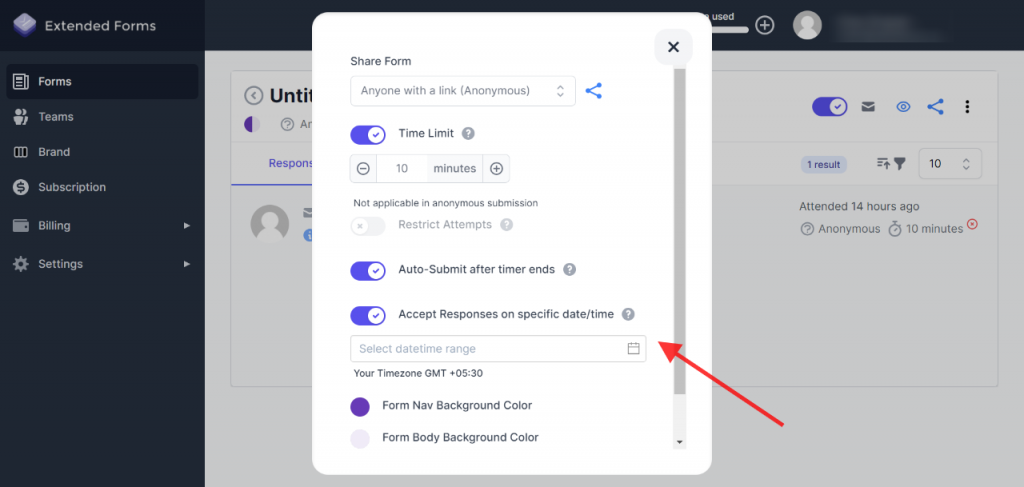
Click on the “Select date-time range” box to schedule forms with date and time. It will then open up to a calendar, set a schedule of your start and end dates as per requirement (shown in the below picture).
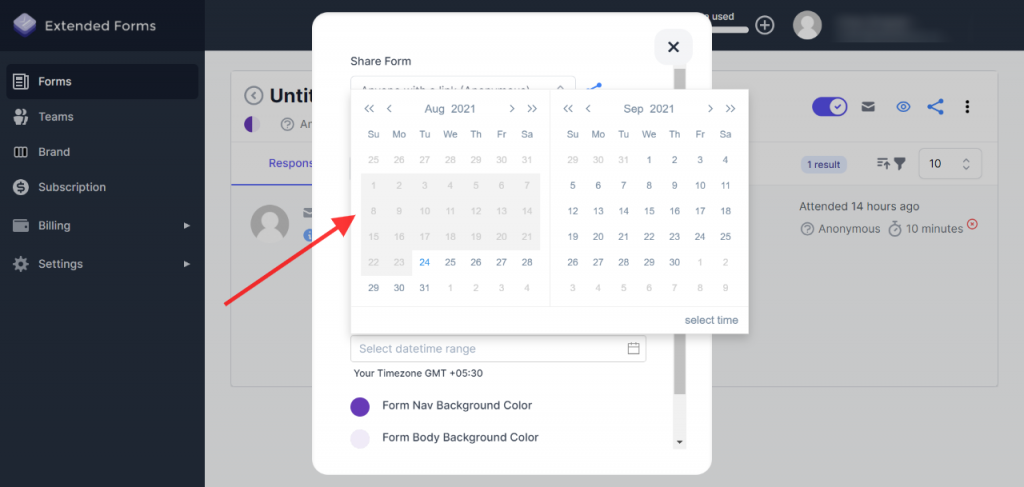
Further, for scheduling forms with a time deadline, click on the “specific time” at the bottom right corner (as seen in the above picture).
Set the specific times you want forms to “start and stop” accepting responses on a particular date(s).
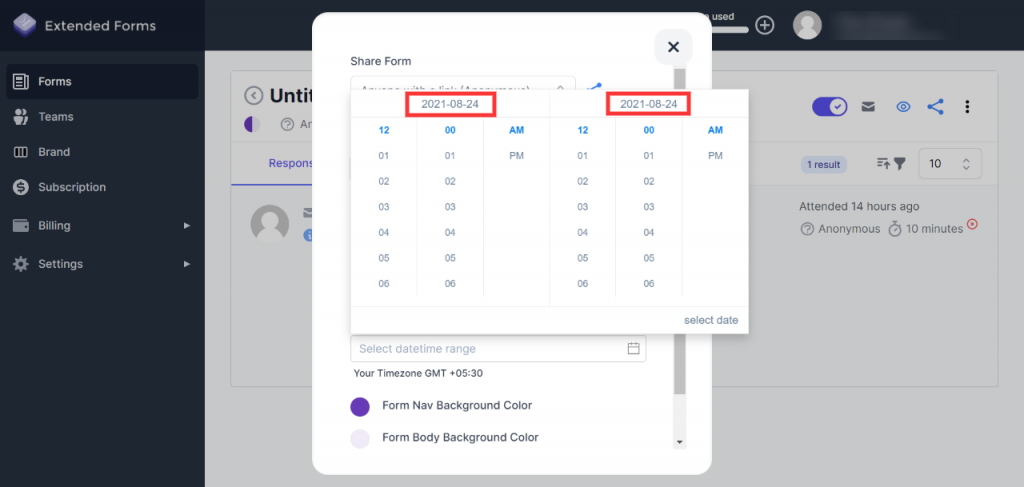
After scheduling the date and time click on the “Save” button to update your form.
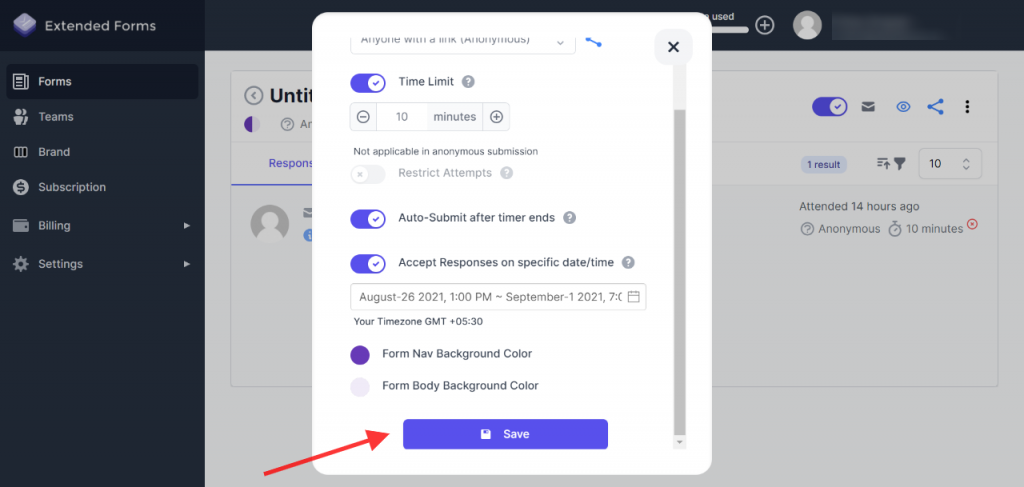
This is how the ExtendedForms schedule is done.
Now you know why scheduling forms are so easy and helpful with the ExtendedForms schedule.